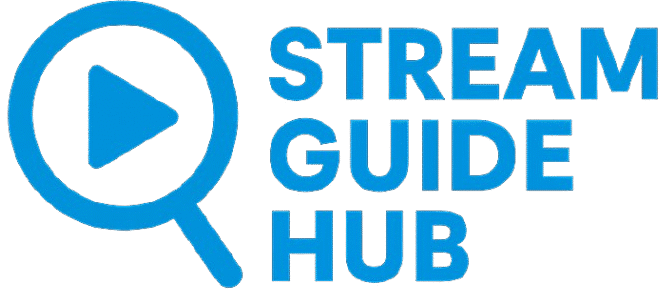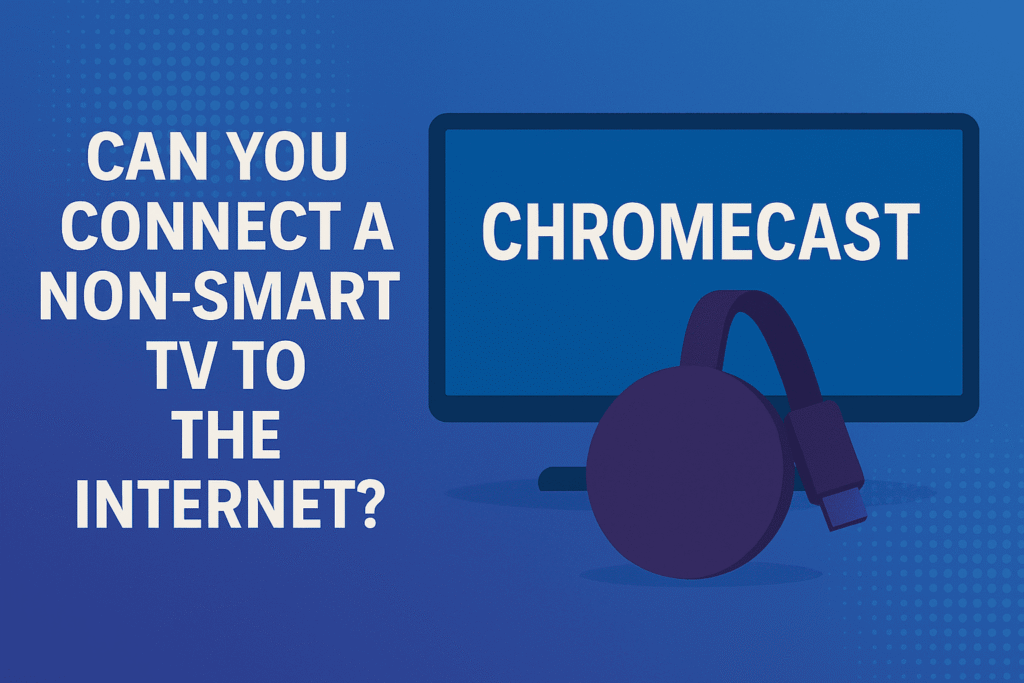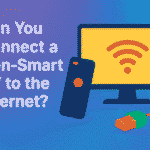If you’ve just purchased a Chromecast or are curious about how it works, you’re in the right place. This Chromecast setup guide will take you through everything—from unboxing to streaming your favorite content in minutes. Whether you’re setting up on a TV, phone, or laptop, this comprehensive guide will make the process smooth and simple.
What Is Chromecast?
Before diving into the Chromecast setup guide, let’s first understand what Chromecast actually is.
Chromecast is a compact streaming device developed by Google. It connects to your TV’s HDMI port and allows you to “cast” content from your smartphone, tablet, or computer directly onto your television screen. Instead of using built-in apps, it streams over your Wi-Fi connection, turning any regular TV into a smart entertainment hub.
Chromecast comes in several versions:
- Chromecast (3rd Gen) – Ideal for Full HD streaming.
- Chromecast with Google TV – Offers 4K HDR streaming, remote control, and built-in Google TV interface.
- Chromecast Ultra – Designed for 4K streaming and faster Wi-Fi.
Each model follows a similar process, but this Chromecast setup guide focuses on general steps that apply to all.
What You’ll Need Before Starting
To follow this Chromecast setup guide, make sure you have:
- A TV with an available HDMI port.
- A Wi-Fi network.
- A smartphone, tablet, or computer with the Google Home app installed.
- A Google account for linking your Chromecast.
- The Chromecast device and its USB power cable.
Having these ready ensures a smooth setup experience without interruptions.
Step 1: Unbox and Connect Your Chromecast
The first step in the Chromecast setup guide is physical installation.
- Plug the Chromecast into your TV’s HDMI port.
Locate an open HDMI port on your TV. Insert your Chromecast securely. - Power up your Chromecast.
Use the provided USB cable to connect it to the TV’s USB port for power, or use the included wall adapter. - Switch to the correct HDMI input.
Using your TV remote, change the input source to the HDMI port connected to Chromecast. You should see the Chromecast welcome screen.
At this point, your Chromecast is connected but not yet configured.
Step 2: Install the Google Home App
The Google Home app is essential for controlling and managing your Chromecast. It’s available on both Android and iOS.
Steps:
- Open the Play Store or App Store.
- Search for “Google Home.”
- Download and install the app.
- Log in with your Google account.
Once installed, you’ll use this app to complete the setup process.
Step 3: Set Up Chromecast via Google Home
Now we’ll connect your Chromecast to your Wi-Fi network through the Google Home app.
- Open the Google Home app.
It will automatically search for nearby devices. - Select “Chromecast.”
Tap on your Chromecast when it appears in the list. - Verify the code.
A pairing code appears on both your TV and your phone screen. Confirm they match. - Choose your home and room.
For example, Living Room, Bedroom, or Office. - Connect to Wi-Fi.
Select your Wi-Fi network and enter the password. - Link your Google Account.
This step allows personalized recommendations, voice control, and synchronization with other devices.
After connecting, your Chromecast will download updates automatically. Once completed, you’ll see “Ready to Cast” on your TV screen.
Step 4: Casting Content to Your TV
Now comes the fun part of this Chromecast setup guide—casting your favorite content.
From a Smartphone:
- Open any Chromecast-compatible app (YouTube, Netflix, Disney+, Spotify, etc.).
- Tap the Cast icon (a rectangle with a Wi-Fi symbol in the corner).
- Choose your Chromecast device.
- Select a video, show, or song to play.
Your TV will begin playing it instantly, while your phone acts as a remote.
From a Computer:
- Open Google Chrome on your desktop or laptop.
- Click the three-dot menu (⋮) in the upper-right corner.
- Choose Cast.
- Select your Chromecast device.
- You can cast a specific tab, a file, or your entire screen.
From Google Home:
You can also use voice commands via Google Assistant if your Chromecast is linked:
“Hey Google, play Stranger Things on Netflix.”
Step 5: Customizing Your Chromecast Experience
Once setup is complete, there are multiple ways to personalize your Chromecast.
1. Change Ambient Mode
When not casting, Chromecast displays photos or artwork on the TV. You can change this in Google Home → Device Settings → Ambient Mode → choose between Google Photos, Art Gallery, or Weather.
2. Adjust Display Settings
If your screen looks cropped or off-center, go to Settings → Display → Overscan on your TV and adjust scaling.
3. Link Streaming Services
You can connect multiple apps directly from Google Home for smoother access—YouTube, Spotify, Disney+, Prime Video, and more.
4. Enable Guest Mode
Guest Mode allows visitors to cast without joining your Wi-Fi. Turn this on in the Google Home app under Device Settings → Guest Mode.
These customizations enhance how you use your Chromecast daily.
Step 6: Troubleshooting Common Issues
Even with a perfect setup, small issues can occur. This Chromecast setup guide includes troubleshooting tips for quick fixes.
Problem 1: Chromecast Not Showing Up
- Ensure both the Chromecast and phone are on the same Wi-Fi network.
- Restart the Chromecast by unplugging it for 10 seconds.
- Reopen the Google Home app.
Problem 2: No Signal or Black Screen
- Verify the TV input source.
- Try a different HDMI port.
- Use the original power adapter instead of the TV’s USB port.
Problem 3: Wi-Fi Connection Drops
- Move your router closer.
- Reduce interference from other devices.
- Reset network settings via Google Home.
Problem 4: Lag or Buffering
- Check your internet speed (at least 10 Mbps recommended).
- Pause other downloads or streams.
- Switch to Ethernet with a Chromecast adapter.
Problem 5: Chromecast Won’t Update
- Ensure stable Wi-Fi during update.
- Wait 10–15 minutes; don’t unplug while updating.
- Factory reset if stuck (press and hold the button on Chromecast for 20 seconds).
By following this Chromecast setup guide, you’ll solve most issues quickly.
Step 7: Setting Up Chromecast with Google TV
The new Chromecast with Google TV includes a remote and built-in Google interface. Setup is slightly different, so here’s a breakdown.
- Plug the Chromecast with Google TV into your HDMI port.
- Turn on your TV and select the correct input.
- Pair the voice remote (press and hold the back and home buttons).
- Follow the on-screen prompts to connect to Wi-Fi.
- Log in with your Google account.
- Install and organize your favorite apps (Netflix, YouTube, Hulu, etc.).
- Link your streaming services for recommendations.
You can now use the remote or Google Assistant for full control.
Advanced Chromecast Setup Tips
1. Use Ethernet for Faster Performance
Streaming in 4K or high bitrate content benefits from wired Ethernet. Purchase Google’s Ethernet adapter for Chromecast to get stable speeds.
2. Control via Voice Commands
If you have a smart speaker or display, connect it in Google Home. Then use voice commands:
- “Hey Google, pause the movie.”
- “Hey Google, play YouTube on Living Room TV.”
3. Cast Local Files
Install apps like VLC Media Player or LocalCast to stream personal videos and photos directly from your phone or laptop.
4. Create Groups
Combine multiple Chromecasts or smart speakers into a group for synchronized playback across rooms.
5. Use Guest Mode Securely
When enabling Guest Mode, ensure PIN protection to prevent unauthorized casting.
These small tweaks turn Chromecast into a full smart-home entertainment hub.
Chromecast vs. Smart TVs: Why Setup Still Matters
You might wonder: if smart TVs already exist, why use Chromecast?
This Chromecast setup guide shows several key advantages:
| Feature | Smart TV | Chromecast |
|---|---|---|
| OS updates | Limited after 2–3 years | Regular Google updates |
| App variety | Brand-restricted | Works with most Android/iOS apps |
| Control | Remote only | Remote + voice + phone |
| Price | Expensive | Affordable |
| Portability | Fixed | Plug-and-play |
So, even with a smart TV, many users prefer Chromecast for its flexibility and smoother experience.
Factory Resetting Chromecast
If you need to start fresh, you can reset your device in two ways:
Using Google Home:
- Open the Google Home app.
- Tap on your Chromecast device.
- Go to Settings → More → Factory Reset.
- Confirm to erase data and reset.
Using the Physical Button:
- Hold the small button on the Chromecast for about 20 seconds.
- When the LED flashes and turns white, release it.
- The device restarts and resets to factory defaults.
After reset, follow this Chromecast setup guide again to reconnect.
Frequently Asked Questions (FAQ)
1. Do I Need Internet for Chromecast?
Yes, Chromecast requires Wi-Fi to stream content from apps. You can use a mobile hotspot if no router is available.
2. Can I Use Chromecast Without a Smartphone?
Yes, if you’re using the Chromecast with Google TV model. It comes with a remote and can be managed on-screen.
3. Is Chromecast Compatible with All TVs?
Any TV with an HDMI port can use Chromecast, including non-smart models.
4. Can I Use Chromecast with iPhone?
Yes, Chromecast works with iPhone, iPad, Android, and Windows devices.
5. Does Chromecast Support Bluetooth?
Chromecast with Google TV supports Bluetooth for connecting headphones or game controllers.
6. Can I Watch Netflix or Amazon Prime Video?
Absolutely. Just open the app on your phone and tap the Cast icon.
7. What Resolution Does Chromecast Support?
The 3rd Gen supports up to 1080p, while Chromecast with Google TV supports 4K HDR.
8. How Do I Update My Chromecast?
Updates are automatic. Keep it powered and connected to Wi-Fi, and it will update overnight.
These FAQs ensure you get the most from your Chromecast setup guide experience.
Maintaining Your Chromecast for Best Performance
- Keep your device firmware up to date.
- Avoid overheating by not enclosing it behind your TV.
- Reboot once every few weeks for smoother performance.
- Use quality HDMI cables and certified power adapters.
- Clear unused apps or cached data on Google TV.
A little maintenance goes a long way in keeping your Chromecast efficient.
Why the Chromecast Setup Guide Matters
Even though Chromecast is designed for simplicity, this Chromecast setup guide ensures you make no mistakes. Many users plug it in but forget important steps—like linking to the correct Wi-Fi or enabling 4K mode.
Following each step correctly guarantees:
- Faster streaming speeds
- Fewer connectivity issues
- Personalized viewing experiences
- Seamless integration with your smart home
The goal is not just to connect—but to connect smartly.
Final Thoughts
This Chromecast setup guide has walked you through every stage: from plugging in and connecting to customizing and troubleshooting. Whether you’re a first-time user or upgrading to Chromecast with Google TV, the process remains intuitive and quick.
To recap:
- Plug in your Chromecast.
- Set it up via Google Home.
- Connect to Wi-Fi.
- Start casting content.
- Personalize your settings.
With just a few steps, your ordinary TV transforms into a powerful streaming machine. Chromecast brings together simplicity, affordability, and endless entertainment possibilities.
So, grab your remote, open your favorite app, tap that cast icon, and enjoy the magic of streaming. Because with this Chromecast setup guide, you now know exactly how to make it all work—smartly, easily, and efficiently.