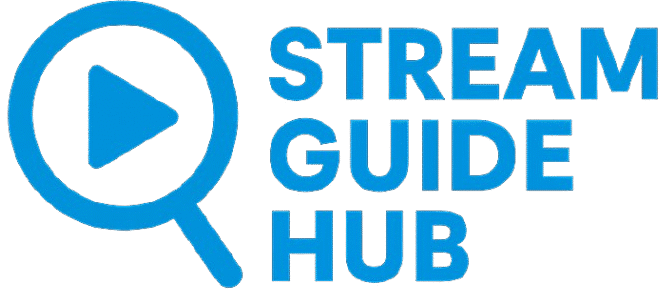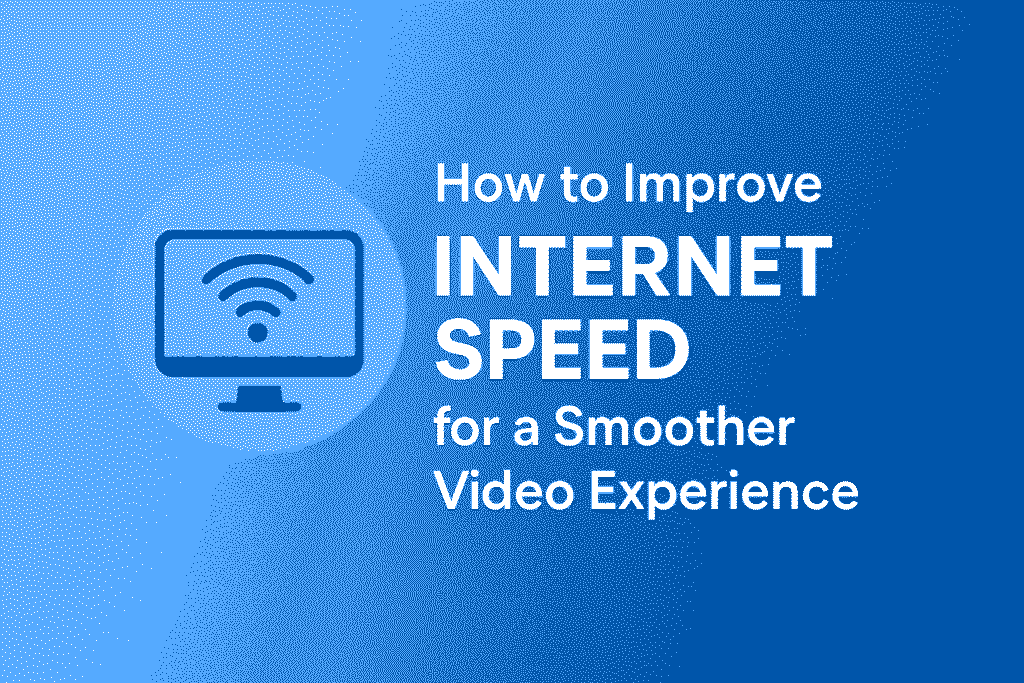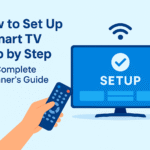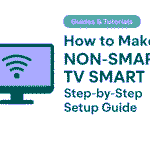Slow internet can turn any movie night or online video session into an exercise in frustration. Buffering screens, lagging playback, and poor image quality are signs that your connection needs optimization. The good news is that you don’t always need new hardware or an expensive plan to improve performance. With a few smart adjustments, you can make your existing internet work much faster and more reliably.
This comprehensive guide explains how to analyze your current speed, identify hidden issues, and fine-tune your network for a smoother and more enjoyable video experience.
Understanding Internet Speed
Internet speed is usually measured in megabits per second (Mbps), and it determines how quickly data travels between your device and the web. Streaming video uses a constant flow of data, so both download speed and network stability matter.
For more details on how internet speed affects streaming performance, you can read this article from FCC Consumer Guide, published by the official U.S. Federal Communications Commission.
For reference:
- Standard definition (SD) streaming needs about 3 Mbps.
- High definition (HD) requires 5–10 Mbps.
- 4K video can need 25 Mbps or more.
But raw speed isn’t everything. Latency, Wi-Fi signal quality, and network congestion can affect performance even on a fast plan. The goal is not only to have high numbers, but to maintain a consistent connection with minimal interruptions.
Step 1: Test Your Current Internet Speed
Before changing anything, measure where you stand. Run a few speed tests at different times of day to get an average result. You can use reliable tools like Speedtest by Ookla or your internet provider’s built-in testing page.
When you run a test, note three key values:
- Download speed: How quickly you receive data (important for streaming).
- Upload speed: Useful for video calls or cloud backups.
- Ping or latency: Measures delay — lower numbers are better.
Compare your results with the speed promised in your internet plan. If your test consistently shows less than 80% of your plan’s speed, something might be limiting performance.
Step 2: Restart Your Router Regularly
Routers are small computers, and like any computer, they benefit from an occasional restart. Over time, temporary data builds up and can slow down communication. Restarting your router every week or two clears memory, resets connections, and often restores normal performance.
To restart properly:
- Unplug the router from power.
- Wait about 30 seconds.
- Plug it back in and allow two minutes for full reboot.
If you notice improvement after restarting, you can even set a timer or schedule an automatic reboot once per week.
Step 3: Optimize Router Placement
One of the most overlooked causes of slow internet is poor router placement. Wi-Fi signals weaken as they travel through walls, furniture, or large metal objects. Positioning your router in the right spot can dramatically increase coverage and stability.
Here’s how to do it effectively:
- Place the router in a central, elevated location within your home.
- Avoid corners, floors, or enclosed cabinets.
- Keep it away from microwaves, cordless phones, or baby monitors, which can interfere with Wi-Fi signals.
If your home is large or multi-story, consider adding a Wi-Fi extender or mesh system to distribute the signal evenly.
Step 4: Update Router Firmware
Manufacturers release firmware updates to improve speed, fix bugs, and patch security vulnerabilities. An outdated router can slow performance and pose security risks.
To update, open your router’s admin page (usually by typing 192.168.1.1 or 192.168.0.1 into a browser). Log in with your credentials, then check for updates under “Firmware” or “Advanced Settings.”
If your router supports automatic updates, enable them. This simple step ensures your device stays optimized without manual maintenance.
Step 5: Switch Wi-Fi Channels or Frequencies
Most modern routers offer two Wi-Fi bands: 2.4 GHz and 5 GHz.
- The 2.4 GHz band travels farther but is slower and more crowded.
- The 5 GHz band offers faster speeds but shorter range.
If your streaming device is near the router, switch it to the 5 GHz network for better performance. You can usually do this by selecting the appropriate network name (SSID) on your TV or computer.
If you live in an apartment or busy neighborhood, interference from other routers can be a problem. Change your Wi-Fi channel through the router settings to one with less congestion — typically channels 1, 6, or 11 work best for 2.4 GHz.
Step 6: Use a Wired Ethernet Connection When Possible
For devices that don’t move, like Smart TVs or desktop computers, a wired Ethernet cable is always the most reliable option. Unlike Wi-Fi, Ethernet connections are not affected by walls or distance, and they offer consistent speeds.
Connect an Ethernet cable from your router directly to your TV or streaming device, and then disable Wi-Fi on that device to avoid signal conflicts. Even on moderate-speed plans, this simple adjustment can eliminate buffering completely.
Step 7: Limit Background Usage
Your internet is shared among all devices connected to it. If phones, tablets, or computers are running downloads or cloud backups in the background, they compete for bandwidth and slow everything else down.
To manage this:
- Pause or schedule updates during non-peak hours.
- Turn off auto-sync features that run constantly.
- On Windows, enable “Metered Connection” to prevent large background downloads.
- Check if someone in the household is gaming or streaming simultaneously.
Modern routers offer Quality of Service (QoS) features that prioritize specific activities like video streaming or online meetings. Enable this in your router’s settings to make sure your Smart TV or main device gets the bandwidth it needs.
Step 8: Check Your Cables and Connections
Old or damaged cables can bottleneck your internet speed. Inspect the Ethernet and coaxial cables connected to your modem and router. If you see bent pins or worn connectors, replace them.
Use Cat 6 or newer Ethernet cables if possible — they support higher transfer speeds and better shielding against interference.
Also, ensure your router’s power adapter delivers stable voltage. Unstable power can cause random disconnections that mimic slow internet.
Step 9: Keep Devices Updated
Just like routers, Smart TVs, computers, and phones receive regular software updates that improve connectivity.
Visit your device’s network or system settings and check for firmware updates.
Outdated software can cause network incompatibility, limited speed, or Wi-Fi drops. Regular updates maintain compatibility with modern routers and encryption standards.
Step 10: Optimize Your Internet Plan (If Necessary)
If you’ve followed all the above steps and still experience lag, review your internet plan. Technology has advanced rapidly, and the plan you subscribed to years ago might no longer meet today’s demands.
Check your provider’s website for available speed tiers. You don’t necessarily need the most expensive option — even a modest increase can improve streaming quality dramatically.
When upgrading, ask whether the provider supplies a newer modem or router model. New hardware often makes a bigger difference than a slightly higher plan speed.
Step 11: Manage Connected Devices
Too many devices connected simultaneously can reduce overall performance.
Smart home gadgets, cameras, and background cloud syncing all consume bandwidth, even when idle.
Log into your router’s admin panel to see a list of connected devices. Disconnect or block those you don’t recognize. This not only frees up bandwidth but also increases network security.
Some routers allow you to set device priority, which ensures your Smart TV or main computer always gets stable bandwidth during high demand.
Step 12: Protect Your Network from Interference
Electronic interference can cause sudden speed drops or packet loss. Wireless speakers, cordless phones, and baby monitors often operate on similar frequencies as Wi-Fi.
If you notice temporary slowdowns, test by turning off nearby electronic devices one by one. Identifying the cause helps you reposition the router or affected equipment to reduce interference.
Step 13: Clear Cache and Data on Your Devices
Streaming devices and Smart TVs store temporary files to speed up access. However, over time, this cache can become bloated and cause lag or freezing.
Go to your device’s storage or application settings and clear cache data for apps you use frequently. Restart afterward to refresh performance.
Regularly clearing cache also prevents corrupted data from slowing down video loading times.
Step 14: Avoid Using Public DNS
Some guides suggest switching DNS servers for faster browsing, but for streaming, using your provider’s default DNS often yields more stable performance. Public DNS servers can sometimes route data longer distances, adding latency.
If you experiment with DNS changes, always test before and after to confirm improvement. If no noticeable difference, revert to automatic DNS settings.
Step 15: Schedule Heavy Tasks at Night
Cloud backups, system updates, or large downloads can run automatically and compete with streaming. Schedule them for nighttime when you’re not watching.
Most operating systems let you set specific update hours to avoid interference with your daily use.
Step 16: Consider Using a Mesh Network
If your home is large or has thick walls, a mesh Wi-Fi system can replace weak extenders. Mesh networks consist of multiple small routers that communicate with each other, providing uniform coverage.
Unlike traditional extenders, mesh nodes manage devices automatically, keeping connections stable as you move around. They’re ideal for multi-floor homes or large apartments.
Step 17: Analyze Peak Usage Times
Your internet speed can fluctuate based on when others in your area use the network. Evening hours often cause slowdowns, especially in busy neighborhoods.
To avoid congestion, try streaming during off-peak hours or adjust automatic update schedules to early morning.
Some providers offer tools or mobile apps showing your usage patterns — studying them helps you plan better.
Step 18: Reset or Replace Outdated Hardware
If your router is more than five years old, it might not support current standards like Wi-Fi 6, which improves both speed and stability. Even if your plan promises high Mbps, outdated equipment can’t fully deliver it.
If all else fails, resetting the router to factory settings can clear years of configuration clutter. Remember to back up your credentials and custom settings first.
Step 19: Secure Your Network
Speed and security go hand in hand. A weak or unprotected Wi-Fi password allows unauthorized access, consuming bandwidth without your knowledge.
Use WPA3 encryption if available, or WPA2 as a minimum. Set a long, unique password that combines letters, numbers, and symbols. Avoid sharing it casually or leaving it on visible notes at home.
Changing your password every few months helps prevent freeloaders and potential breaches.
Step 20: Test Again and Monitor Over Time
After applying all these optimizations, run another round of speed tests. Compare your new results to your starting point.
Most users notice immediate improvements in consistency, especially when streaming high-quality video.
Keep a record of results and repeat tests monthly. This helps you spot patterns or declines before they become major problems.
When to Contact Your Internet Provider
If speeds remain low after every optimization, there might be an external issue — a faulty line, damaged cable outside your home, or local network congestion.
Contact your provider’s technical support and explain the steps you’ve already taken. Mention that you’ve tested multiple devices and updated all hardware. This saves time and shows you’ve done due diligence.
Providers can remotely test your line and often send a technician if necessary.
To make your viewing setup even better, read our detailed tutorial on How to Set Up a Smart TV Step by Step.
Final Thoughts
Improving internet speed is rarely about one big fix; it’s the sum of small, smart adjustments. Proper router placement, regular updates, secure connections, and bandwidth management can make a noticeable difference even on modest plans.
Think of your home network as a living system — it performs best when organized, maintained, and protected. By applying the steps in this guide, you’ll not only enjoy smoother video playback but also a faster, safer, and more reliable online experience overall.
Good connection habits, just like device maintenance, pay off long-term. Whether you’re watching educational content, live events, or simply browsing, a well-optimized network ensures everything works seamlessly — without the frustration of endless buffering.